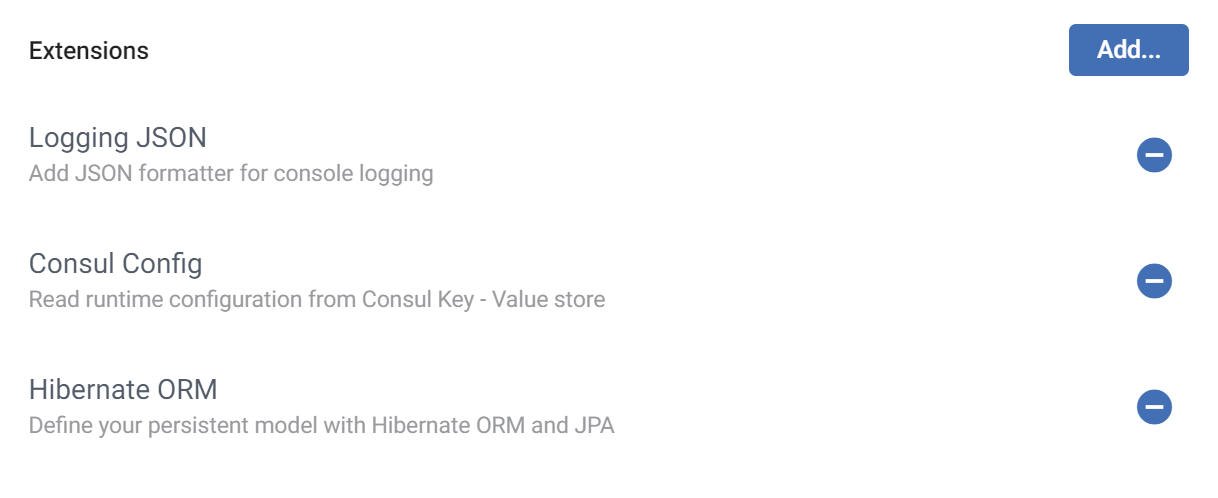Template definition
Template definition is YAML file located in /.scf/template.yaml directory of template git repository. It contains template configuration, namely:
- template version - defines version of the template definition file
- template files matchers - identifies all temlate files inside your template git repository using Ant matching pattern
- directory expansions - describes how template directory will be expanded during template execution (e.g. to
_package_template directory will be replaced withorg/mycompany/myprojectdirectory) - required templates - specifies on which other templates current template depends on
- variables - defines template variables, which are used in template files, their types and other parameters. Scaffander will use this information to render input form for the user to gather variable values prior to template execution
All sections and even template file itself are optional.
Template definition example
This is sample template.yaml file and its rendered output. All the file blocks will be explained in detail in next sections.
version: 1.0
templates: # consider all java files and pom.xml file as template
- "**/*.java"
- pom.xml
directoryExpansion: # expand directory _package_ according to package variable value
- name: _package_
value: ${package?replace(".", "/")}
requires: # this template depends on maven wrapper template
- urn:scf:job:cloud:default:maven-wrapper
variables: # all variables of the template
- id: springBootVersion
name: SpringBoot version
type: choice
required: true
options:
- name: "2.5.0 (SNAPSHOT)"
value: "2.5.0.BUILD-SNAPSHOT"
- name: "2.4.6 (SNAPSHOT)"
value: "2.4.6.BUILD-SNAPSHOT"
- name: "2.3.11 (SNAPSHOT)"
value: "2.3.11.BUILD-SNAPSHOT"
- name: "2.5.0 (RC1)"
value: "2.5.0.RC1"
- name: "2.4.5"
value: "2.4.5"
- name: "2.3.10"
value: "2.3.10"
- id: name
name: Name
type: string
- id: description
name: Description
type: string
- id: packaging
name: Packaging
type: choice
required: true
options:
- name: JAR
value: jar
- name: WAR
value: war
- id: java-version
name: Java version
type: choice
required: true
options:
- name: 17
value: 17
- name: 11
value: 11
- name: 8
value: 8
- id: dependencies
name: Dependencies
type: list
items:
- id: lombok
name: Lombok
description: Java annotation library which helps to reduce boilerplate code.
group: Developer tools
data:
group-id: org.projectlombok
artifact-id: lombok
- id: springboot-devtools
name: Spring Boot DevTools
description: Provides fast application restarts, LiveReload, and configurations for enhanced development experience.
group: Developer tools
data:
group-id: org.springframework.boot
artifact-id: spring-boot-devtools
- id: springboot-configuration-processor
name: Spring Configuration Processor
description: 'Generate metadata for developers to offer contextual help and "code completion" when working with custom configuration keys (ex.application.properties/.yml files).'
group: Developer tools
data:
group-id: org.springframework.boot
artifact-id: spring-boot-devtoolsGiven template definition will render following generator input form in Scaffander:
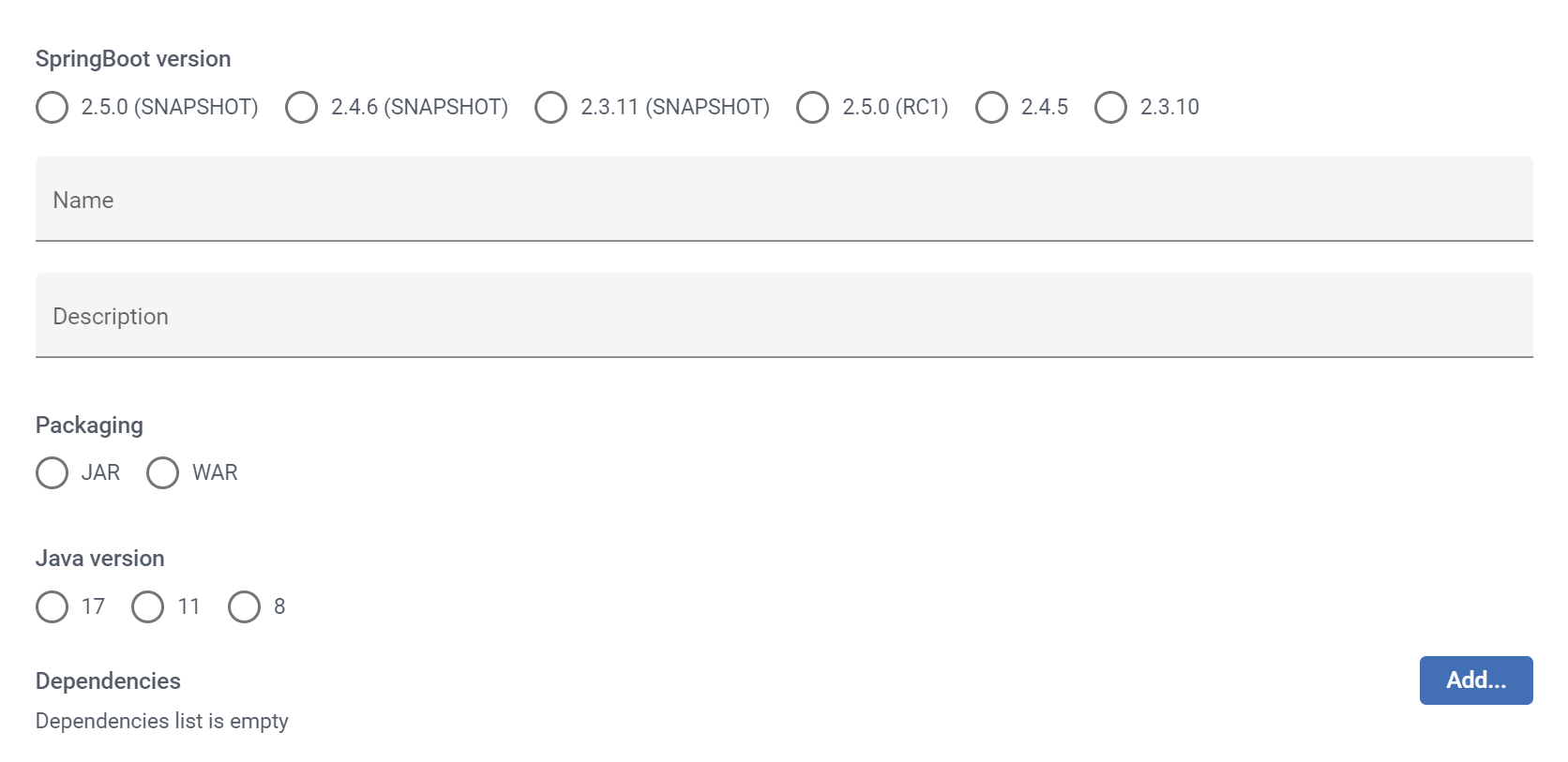
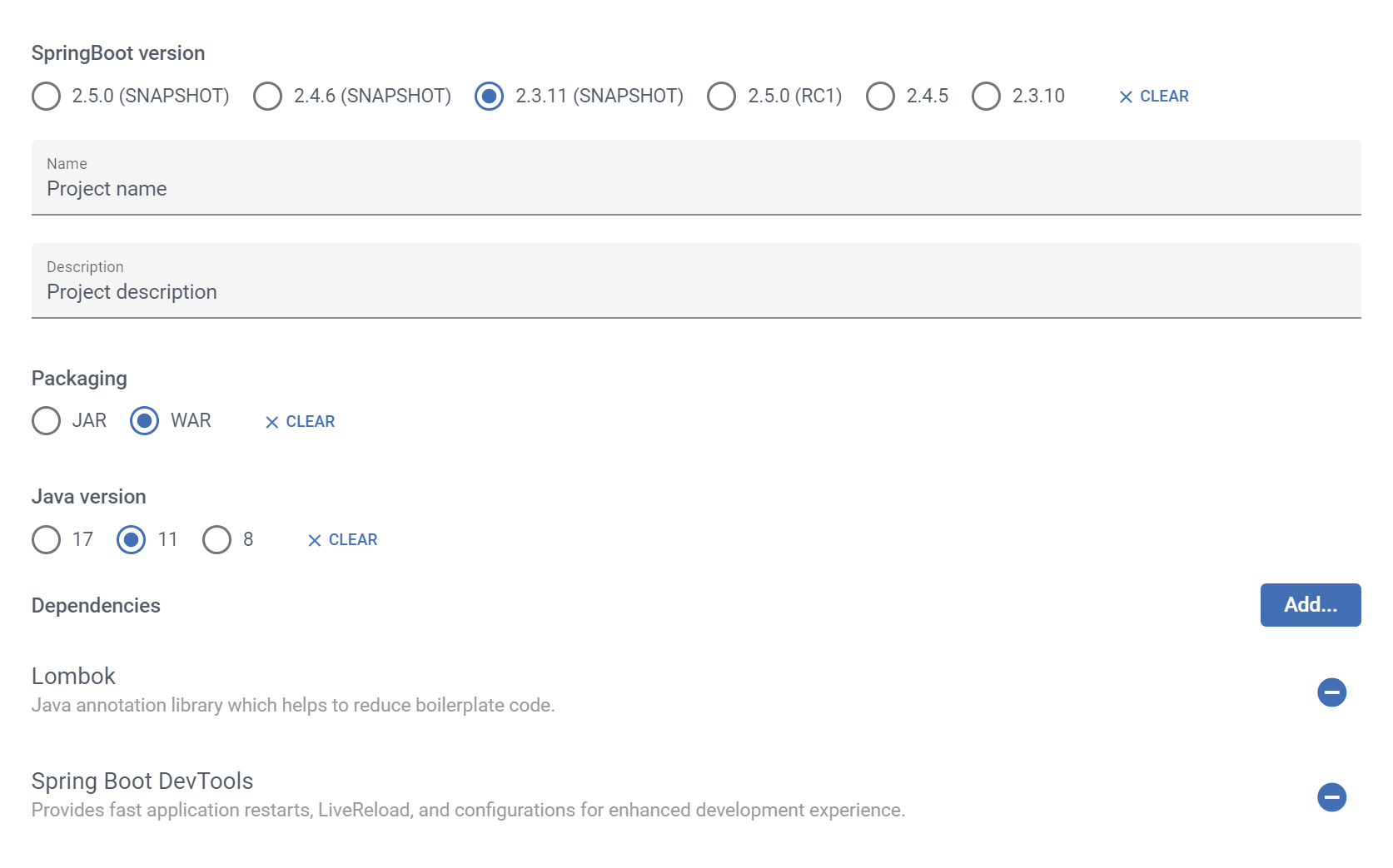
version block
Specifies version of template definition file. Only version 1.0 is currently supported. Parameter type is string.
version: 1.0templates block
templates block is list of Ant matching patterns which identifies all template files inside template directory structure starting from template root directory. Parameter type is list of strings.
The mapping matches files using the following rules:
?matches one character*matches zero or more characters**matches zero or more directories in a path
Ant patern examples:
src/t?st.java- matches src/test.java but also com/tast.java or com/txst.javasource/*.php- matches all .php files in the source directorysource/**/test.rb- matches all test.rb files underneath the source pathace/rimmer/**/*.jsp- matches all .jsp files underneath the ace/rimmer pathrick/**/gets/schwifty.jsp- matches rick/gets/schwifty.jsp but also rick/only/gets/schwifty.jsp and rick/and/morty/gets/schwifty.jsp
As an example, you can specify the templates like this:
templates:
- "**/*.java" # include all java files
- "resources/**/*.xml" # include all xml files inside resource directorydirectoryExpansion block
This block defines which template directories to expand and how. Directory expansion is a process when given directory is transformed into specified directory path, for example template_directory is transformed to org/mycompany/subfolder/anothersubfolder during project generation. Directory expansion is the only block, which can reference variables from variables block and therefore we can do something like this:
directoryExpansion:
- name: _package_
value: ${package?replace(".", "/")}Here you have told Scaffander to use value of package variable and replace all occurences of . character in it with / (directory separator). Then Scaffander looks for all directories named _package_ and expands them according to the resolved value. Let’s assume we have template directory src/main/java/_package_ and package variable is set to org.quarkus.service, then output directory will be src/main/java/org/quarkus/service.
Type of directoryExpansion block is list of name/value pairs, both name and value are of string type.
requires block
Requires block defines list of templates on which current template depends. You can even reuse variables from referenced templates in the current template files.
The syntax is following ([] marks optional blocks):
requires:
- urn_identifier1 [AS name] [| another_urn_identifier [AS name2]]
- ...Example 1
For example, this way you can express that current template depends on maven and readme-md templates:
requires:
- urn:scf:job:cloud:workspace:maven
- urn:scf:job:cloud:workspace:readme-md Example 2
This template depends on maven template, but I want also reference Maven variables in template files as $maven.*. (e.g. ${$maven.version} expression will be replaced with selected Maven version in template files):
requires:
- urn:scf:job:cloud:workspace:maven AS maven Example 3
You can tell Scaffander that your template requires at least one of the templates, either maven or gradle using pipe |. Their variables will be referenced as $maven.* and gradle.* in the template files as specified below:
requires:
- urn:scf:job:dev-local:foo:maven-wrapper AS maven | urn:scf:job:dev-local:foo:gradle-wrapper AS gradleIn this case Scaffander displays selection dialog when you try to add current template into generator to choose the dependency template.
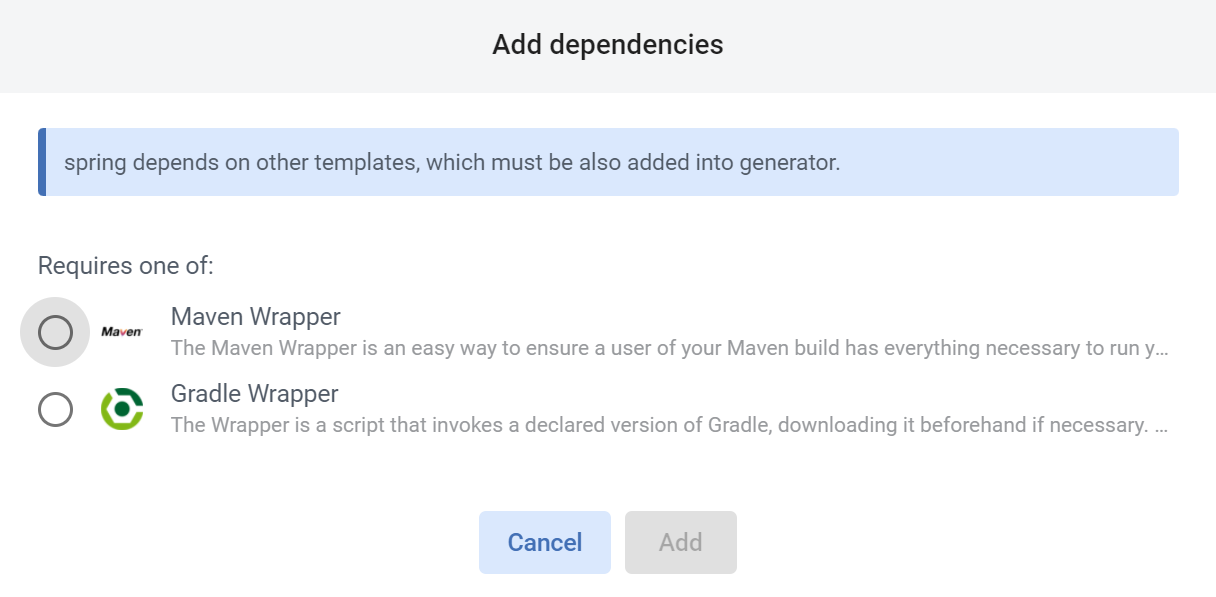
Example 4
You can even use the same name for dependency template, which means variables of gradle and maven will be merged into single object buildSystem. This is useful in rare cases when both gradle and maven share same variables, so expression (e. g. ${$buildSystem.version} will be evaluated as Gradle version when you choose Gradle as build system or Maven version, when you choose Maven:
requires:
- urn:scf:job:dev-local:foo:maven-wrapper AS buildSystem | urn:scf:job:dev-local:foo:gradle-wrapper AS buildSystemvariables block
Variables block defines list of variables to be used in template files. Scaffander will generate input form, to gather variable values from the user prior to code generation.
string variable
Basic input variable, which renders input field for one-line string.
| Property | Type | Required | Description |
|---|---|---|---|
id |
string | yes | unique identifier of the variable, variable is referenced in template files by its id |
name |
string | yes | name of the variable, which will be rendered in template input form |
type |
string | yes | use string constant |
required |
boolean | no (default false) |
set to true, when value is mandatory |
pattern |
string | no (empty by default) | regular expression to validate input value |
Example with validation pattern:
variables:
- id: package
name: Package
type: string
required: true
pattern: '^[a-z][a-z0-9_]*(\.[a-z0-9_]+)+[0-9a-z_]$'Rendered input component and validation example:


text variable
Basic input variable, which renders textarea field for multi-line string.
| Property | Type | Required | Description |
|---|---|---|---|
id |
string | yes | unique identifier of the variable, variable is referenced in template files by its id |
name |
string | yes | name of the variable, which will be rendered in template input form |
type |
string | yes | use string constant |
required |
boolean | no (default false) |
set to true, when value is mandatory |
Example:
variables:
- id: description
name: Description
type: textRendered input component with sample data:

choice variable
Select variable renders group of radion buttons, which allows the user to select one of the values. If the number of options is higher, you can prefer select variable which renders drop-down list.
| Property | Type | Required | Description |
|---|---|---|---|
id |
string | yes | unique identifier of the variable, variable is referenced in template files by its id |
name |
string | yes | name of the variable, which will be rendered in template input form |
type |
string | yes | use choice constant |
required |
boolean | no (default false) |
set to true, when value is mandatory |
options |
choiceOption[] (choice option list) |
no (list is empty by default) | list of name value pairs (see table below) |
choiceOption type:
| Property | Type | Required | Description |
|---|---|---|---|
name |
string | no (value is used if not specified) |
option display name |
value |
string | yes | value of the option |
Example usage:
variables:
- id: springBootVersion
name: SpringBoot version
type: choice
required: true
options:
- name: "2.5.0 (SNAPSHOT)"
value: "2.5.0.BUILD-SNAPSHOT"
- name: "2.4.6 (SNAPSHOT)"
value: "2.4.6.BUILD-SNAPSHOT"
- name: "2.3.11 (SNAPSHOT)"
value: "2.3.11.BUILD-SNAPSHOT"
- name: "2.5.0 (RC1)"
value: "2.5.0.RC1"
- name: "2.4.5"
value: "2.4.5"
- name: "2.3.10"
value: "2.3.10"
select variable
select variable renders dropdown list, which allows the user to select one of the values. It is similar to choice variable which renders group of radio buttons, but select should be preferred when number of items is higher.
| Property | Type | Required | Description |
|---|---|---|---|
id |
string | yes | unique identifier of the variable, variable is referenced in template files by its id |
name |
string | yes | name of the variable, which will be rendered in template input form |
type |
string | yes | use select constant |
required |
boolean | no (default false) |
set to true, when value is mandatory |
options |
selectOption[] (select option list) |
no (list is empty by default) | list of name value pairs (see table below) |
selectOption type:
| Property | Type | Required | Description |
|---|---|---|---|
name |
string | no (value is used if not specified) |
option display name |
value |
string | yes | value of the option |
Example usage:
variables:
- id: version
name: Maven version
type: select
required: true
options:
- name: Latest # value 3.8.4 is displayed as Latest
value: 3.8.4
- value: 3.8.4 # and also as 3.8.4
- value: 3.8.3
- value: 3.8.2
- value: 3.8.1
- value: 3.6.3
...Scaffander renders this input:
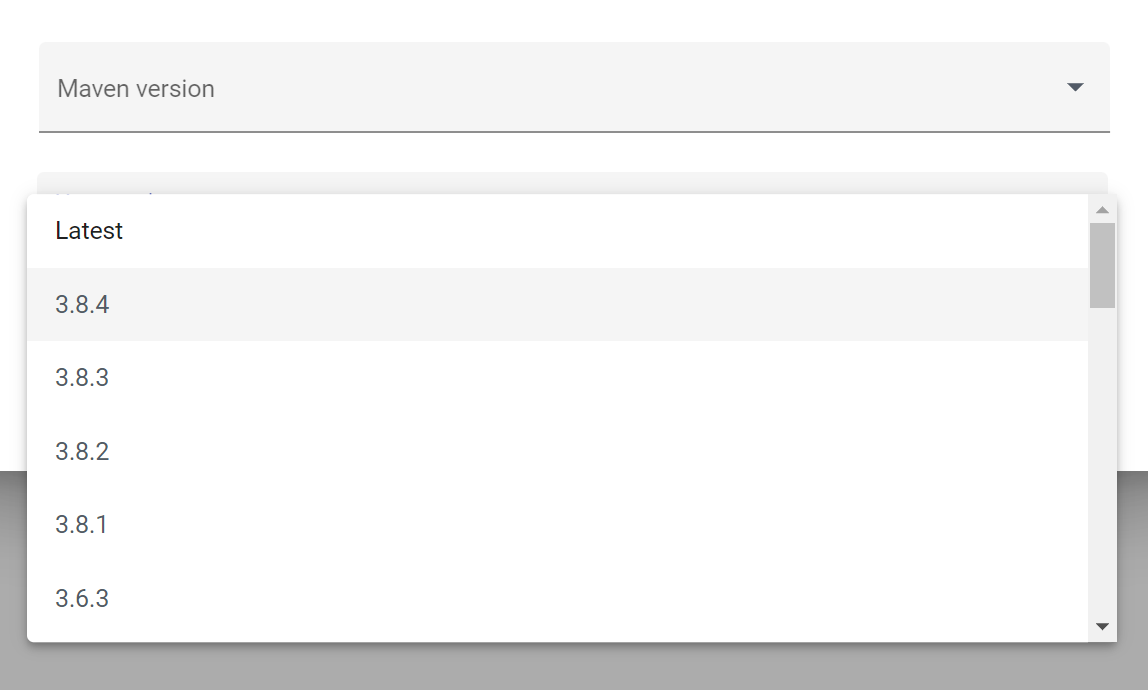
list variable
List variable allows user to select from multiple options (useful for listing dependecies, extensions etc. for the project). Scaffander renders selection dialog with search capabilities and item categorization to make the selection as easy as possible.
| Property | Type | Required | Description |
|---|---|---|---|
id |
string | yes | unique identifier of the variable, variable is referenced in template files by its id |
name |
string | yes | name of the variable, which will be rendered in template input form |
type |
string | yes | use list constant |
required |
boolean | no (default false) |
set to true, when value is mandatory |
items |
listItem[] (list of items) |
no (list is empty by default) | list of listItems (see below) |
listItem type:
| Property | Type | Required | Description |
|---|---|---|---|
id |
string | yes | unique identifier of the item |
name |
string | yes | display name of the item |
description |
no | yes | description of the item displayed in selection dialog |
group |
string | no | Specifies both group name and the group identifier. All items within the same group will be displayed under same category in selection dialog |
data |
object | yes | key value pairs, which holds the data of current item, both key and value have string type |
Example usage:
variables:
- id: extensions
name: Extensions
type: list
items:
- id: quarkus-config-yaml
name: YAML Configuration
description: Use YAML to configure your Quarkus application
group: Core
data:
group-id: io.quarkus
artifact-id: quarkus-config-yaml
- id: quarkus-logging-json
name: Logging JSON
description: Add JSON formatter for console logging
group: Core
data:
group-id: io.quarkus
artifact-id: quarkus-logging-json
- id: quarkus-consul-config
name: Consul Config
description: Read runtime configuration from Consul Key - Value store
group: Core
data:
group-id: io.quarkus
artifact-id: quarkus-consul-config
- id: quarkus-logging-gelf
name: Logging GELF
description: Log using the Graylog Extended Log Format
group: Core
data:
group-id: io.quarkus
artifact-id: quarkus-logging-gelf
- ...Rendered input (empty selection):

Selection dialog (opened by clicking on Add… button):
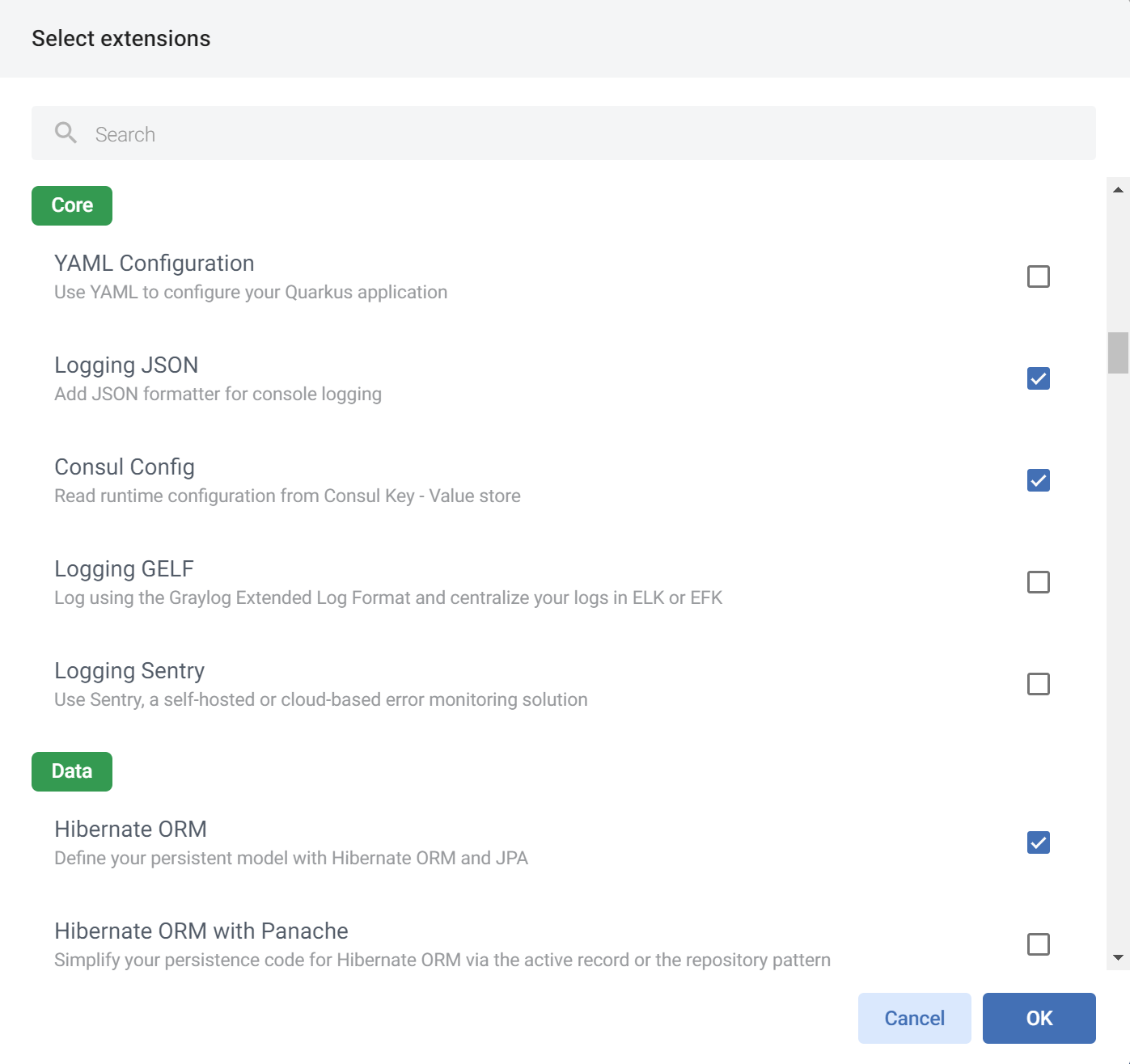
Selected values: